Hi Sam,
It is a status flag located in Registration > Status Flag.
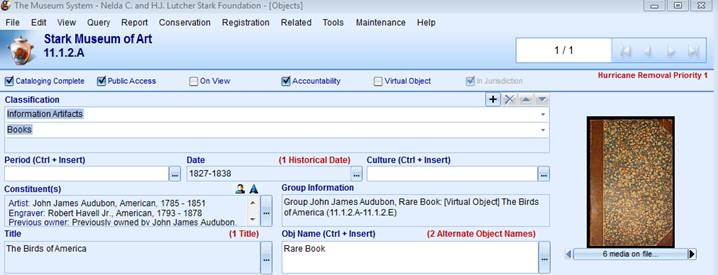
Oh and correction we call it Hurricane Removal Priority 1 and 2.
The advance query looks like this:

Does that help?
Best,
Allison
Allison Evans
Collections Manager/Registrar
Stark Museum of Art
712 Green Avenue
Orange, Texas 77630
409-886-2787
www.starkmuseum.org
From: The Museum System (TMS) Users [mailto:[log in to unmask]]
On Behalf Of Snell, Samantha
Sent: Monday, August 08, 2016 11:24 AM
To: [log in to unmask]
Subject: Re: using TMS for Disaster Preparedness
Where do you have this field located in TMS? Can you send a screen shot?
Thanks,
Sam
Samantha Snell
Collections Management Specialist
National Collections Program
Smithsonian Institution
S. Dillon Ripley Center, Suite 3149
1100 Jefferson Drive, SW
MRC 726
PO Box 37012
Washington, DC 20013-7012
(202) 633-0053 voice
(202) 633-0214 fax
From: The Museum System (TMS) Users [mailto:[log in to unmask]]
On Behalf Of Allison Evans
Sent: Monday, August 08, 2016 12:18 PM
To: [log in to unmask]
Subject: Re: using TMS for Disaster Preparedness
Hi Jared,
We use status flags for Hurricanes. They are Hurricane Priority 1 and Hurricane Priority 2. I have an advanced query set up that runs on the status flag
and location (on view only). I run the report every May prior to hurricane season (June 1st for us). Our curator review the list and what is currently on view and the I update object with the status flag as needed. Once the object has the status flag it does
not get removed.
If a hurricane comes I run the advanced query, print the list by location and we begin removing objects to our vaults. I update locations in TMS as we go.
TMS is backed up and a copy goes with our IT manager, myself and our director when we evacuate. When we come back into the area TMS is a priority to get back up and running. If we do not have access, I have an excel spreadsheet to note location changes and
damage. Location then get entered in TMS when were done (I do not have an import option, we do this by hand). Additionally, I run a report by location of the entire database before I leave (save it as a PDF), figuring worst case I get it printed before I
come back into town.
I have gone through this twice (neither had salvage luckily, but object did have the be moved from one location to another) and it has worked well. We do
this for both our Art Museum and Historic House.
Feel free to email or call if you have other questions.
Best,
Allison
Allison Evans
Collections Manager/Registrar
Stark Museum of Art
712 Green Avenue
Orange, Texas 77630
409-886-2787
From: The Museum System (TMS) Users [mailto:[log in to unmask]]
On Behalf Of Wilson Jarred
Sent: Monday, August 08, 2016 10:32 AM
To: [log in to unmask]
Subject: using TMS for Disaster Preparedness
Hi all. We are in the process of reviewing our disaster preparedness plans at The Ringling. One of our needs is to identify collection objects which are priority for protection/salvage. I'm thinking about various ways we can use TMS to
do this (status flag indicating high priority, an object package by gallery/venue, etc.). I also think there are simple reports which could be built to use in off-line recording of moves, salvage operations, etc.
Has anyone used TMS to successfully aid in this kind of thing? If so, do you have any tips you would be able to share?
Thanks so much!
Jarred Wilson
Associate Registrar
The John and Mable Ringling Museum of Art
5401 Bay Shore Road
Sarasota, FL 34243
tel. 941-359-5700 x1504
fax 941-359-7716

To unsubscribe, send an email to
[log in to unmask] with the following commands in the body of the email:
signoff TMSUSERS
// eoj
You will receive a confirmation that your subscription has been removed.
To unsubscribe, send an email to
[log in to unmask] with the following commands in the body of the email:
signoff TMSUSERS
// eoj
You will receive a confirmation that your subscription has been removed.
To unsubscribe, send an email to
[log in to unmask] with the following commands in the body of the email:
signoff TMSUSERS
// eoj
You will receive a confirmation that your subscription has been removed.